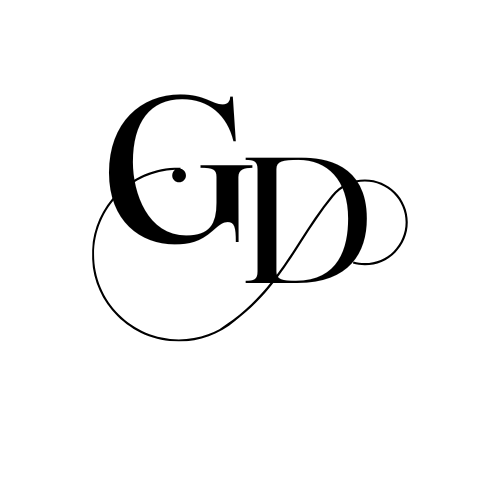URL Inspection Tool: 5 Simple Steps to Improve Your Website
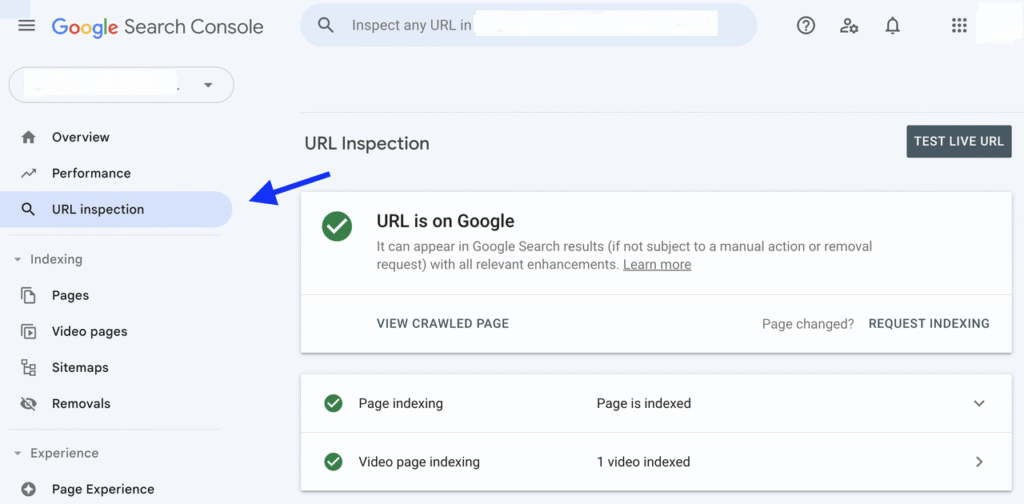
Table of Contents
1. What Is The Inspection Tool?
The URL Inspection Tool is a free feature provided by Google Search Console. It helps you check how Google views any page on your website. When you enter a specific URL into this tool, it shows detailed information about how that page is indexed, crawled, and displayed in Google search.
Think of it like a health report for a single page on your site. It tells you if Google has added the page to its search results, when it was last checked, and if there are any problems like crawling errors and mobile usability issues.
This tool is very helpful because it gives you real-time feedback about how your page performs in Google’s eyes. Whether you’re a beginner or an expert in SEO, using the URL Inspection Tool can help you spot problems early and fix them fast.
2. Why Should You Use a URL Inspection?
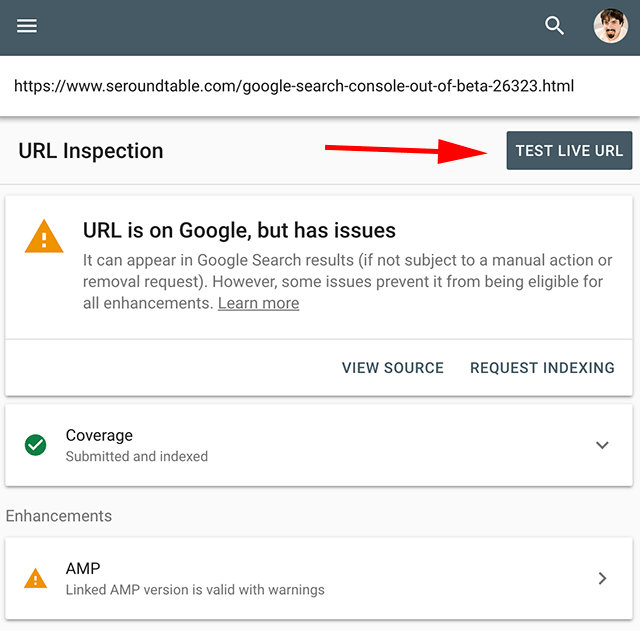
Using the URL Inspection Tool is important for many reasons, especially if you want your website to appear in Google Search. Here’s why:
- Check Indexing Status: You can check if Google has added your page to its search results. This means your page is visible on Google and can be found by people when they search for related topics.
- Spot SEO Issues: It shows you problems like missing mobile compatibility and blocked resources.
- Test Live URL: You can test how Google sees your page right now-not just how it saw it earlier.
- View Rich Results: If your page includes structured data (like recipes, reviews, products), it shows whether they appear correctly in search.
- Faster Updates: If you’ve made changes or fixed something on your page, you can ask Google to look at it again. This helps Google quickly show the new changes of your page in search results.
3. How To Access And Use The Tool
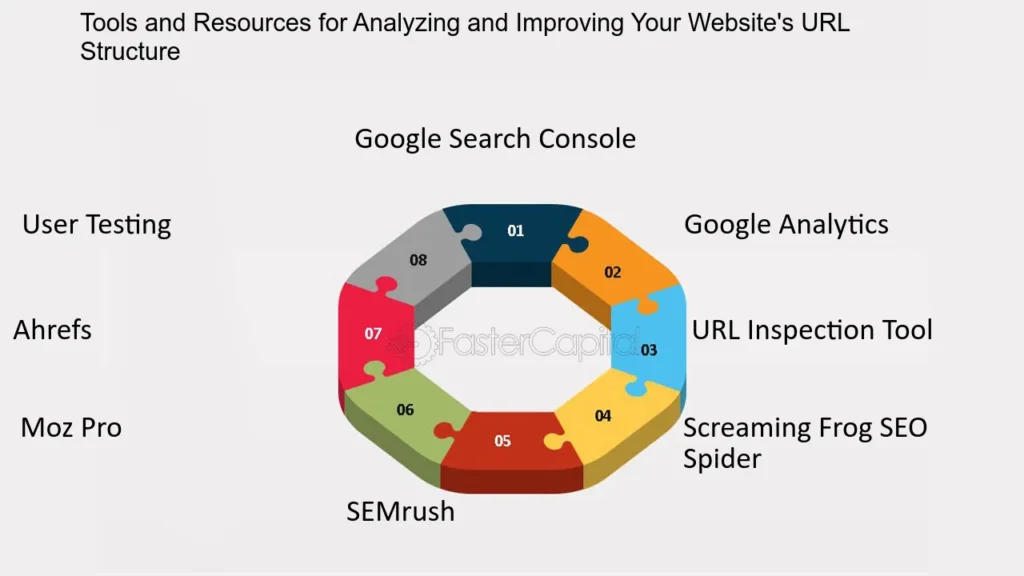
3.1 Open Google Search Console
Go to Google Search Console and log in with your Gmail ID. Make sure your website is already verified in Search Console.
3.2 Find The URL Inspection Tool
At the top of your Search Console dashboard, you’ll see a search bar that says:
Just paste the full URL
https://yourwebsite.com/blog-post) into that box and press Enter.
3.3 Check The Results
Google will scan the URL Inspection and give you a full report. You will see if your page is on Google, when it was last checked, and if there are any problems.
3.4 View Details
Click on each section-like Coverage, Mobile Usability, and Enhancement, to see more information.
3.5 Request Indexing
If your page is not yet indexed, and if you made changes and want Google to check it again, just click the Request Indexing button. Google will recrawl your page faster.
4. Common Issues You Can Find
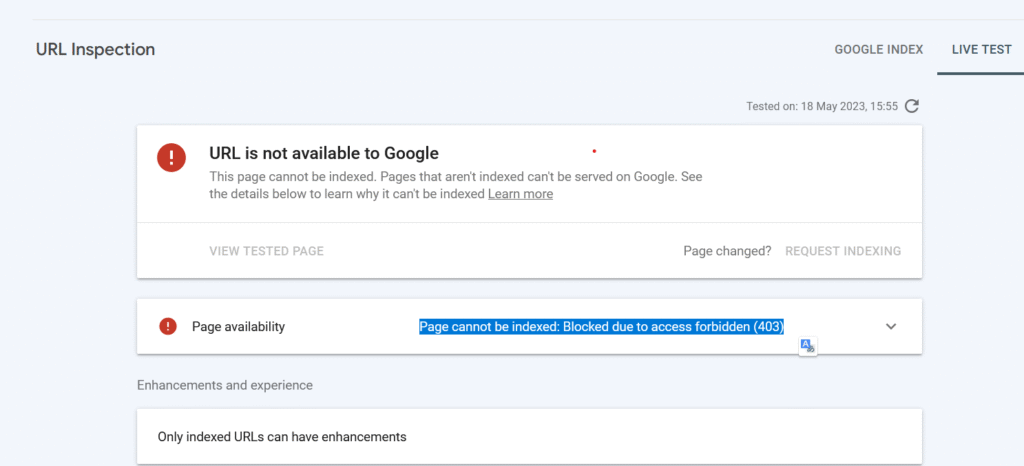
The URL Inspection Tool helps you find many common issues that can stop your page from performing well on Google. Here are some examples:
- Page not indexed: Something your page is not showing in Google Search Console. The toll will tell you why.
- Blocked by robots.txt: Your site’s robots.txt file may be blocking the page from being crawled.
- Noindex tag: If your page has a noindex meta tag, it won’t appear in search results.
- Mobile usability errors: If your site doesn’t work on mobile devices, Google will flag it.
- Missing structured data: If extra details like star ratings or prices are not showing in search results, there might be a mistake in your structured data.
5. Tips To Fix And Improve Your Website
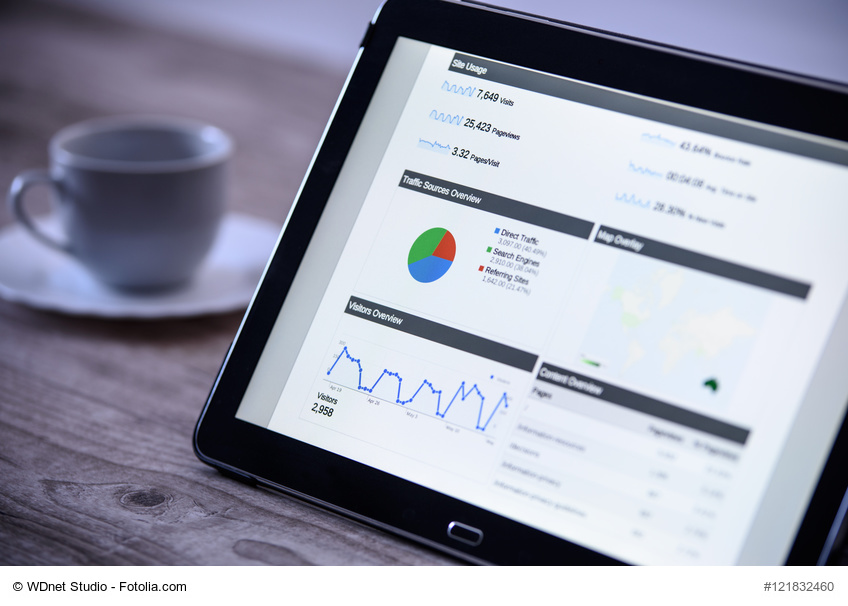
After checking your page using the URL Inspection Tool, you can take simple actions to fix issues and improve your SEO. Here are some easy tips:
5.1 Fix Indexing Problems
- If your website pages are not showing on Google, then is means they are not indexed properly. This is called an indexing problem; indexing simply means that Google saves your page in its system so that it can show it when someone searches for it. If your page is not indexed, it’s like your page is invisible online.
- But don’t worry, you can fix this easily. First, check if your page is already indexed and not. If your content is very short, copied from other sites, and not helpful, Google might ignore it. Write in simple words and give valuable information that helps people. Keep checking it and keep improving your content regularly for better results.
5.2 Improve Mobile Usability
- Mobile usability means how easy it is for people to open, read, and use your website on a mobile phone. These days, most users browse websites on their phones instead of using a computer. So, it’s important to make sure your site looks good, loads fast, and is easy to read and click on when opened on a mobile device. So, if your site doesn’t work well on mobile, users will leave, and even Google may not show your site in search results.
- To make your website URL Inspection work well on phones, make sure it changes size and looks good on any screen, like a phone, tablet, or computer. This means your site should automatically adjust to fit all screen sizes, like phones, tablets, and computers.
- This means your site should automatically adjust its size to fit any screen, big and small. Use Google’s Mobile-Friendly Test to see if your website looks good and works properly on mobile phones. Fix and issues that show up in the test.
5.3 Use Correctly Structured Data
- Structured data is special code you add to your website to help search engines like Google understand your content better. Think of it like giving Google extra clues about what your page is about. For like, If your page is a recipe, time, ingredients, and ratings. If it’s a blog post, it can show the author, date published, and title clearly.
- This extra information can help your URL Inspection page show up with rich results, like stars, images, and FAQs, in Google search. To use structured data correctly, you should follow the rules set by Google, which usually means using a format called JSON-LD.
5.4 Keep Content Fresh
- Keeping your content fresh means adding new or updated information to your website and blog regularly. Google and other search engines love fresh content because it shows that your website is active and helpful. If your website stays the same for a long time without any updates, search engines might think it’s outdated and not useful anymore.
- To keep your content fresh, you don’t always need to write brand-new articles; you can also improve old posts by adding new details, updating facts, fixing grammar, changing images, and adding recent examples. So, always try to review your content every few months and make small improvements to keep it fresh, relevant, and ready to rank.
5.5 Request Indexing After Updates
- After you update your website content, like fixing errors, adding new information, and improving your blog, it’s important to let Google know that you’ve made changes. This is called requesting indexing. When you do this, you’re simply asking Google to come back to your page, check the new updates, and save the latest version in its search system.
- If you don’t request indexing, Google may take days and even weeks to notice your changes. That means your improved content might not show up in search results quickly. To ask Google to check your updated page, go to Google Search Console, open the URL Inspection Tool, and paste the full link of your page.
6. Conclusion
The URL Inspection Tool is one of the best free tools you can use to improve your website’s SEO health. It helps you understand exactly how Google sees each page and gives you a chance to fix issues before they affect your rankings.
If you’re serious about growing your online presence, please make it a habit to check your important URL regularly. At GrowDigitallyWorld.com, we always recommend this tool to both beginners and experts to keep their websites healthy and search-friendly.
7. FAQs
1. Do I need to sign up to use the URL Inspection Tool?
Yes, you need a Google account, and your website must be verified in Google Search Console.
2. Is the tool free?
Yes, it’s completely free to use.
3. Can I inspect pages that are not on my website?
You can inspect them, but detailed results are shown only for sites you own and verify.
4. How often should I use the tool?
Use it regularly, especially when you publish new content and fix technical issues.
5. Will URL Inspection fix issues automatically?
No, the tool only shows issues. You have to fix them manually and request indexing again.